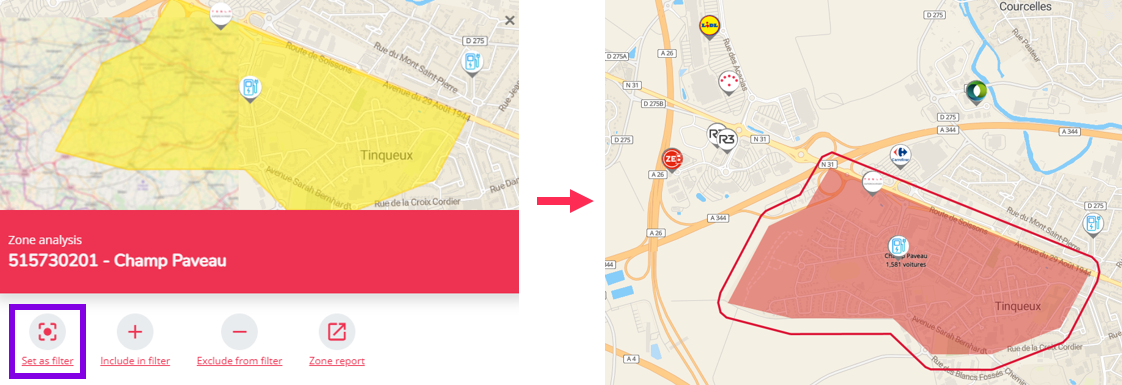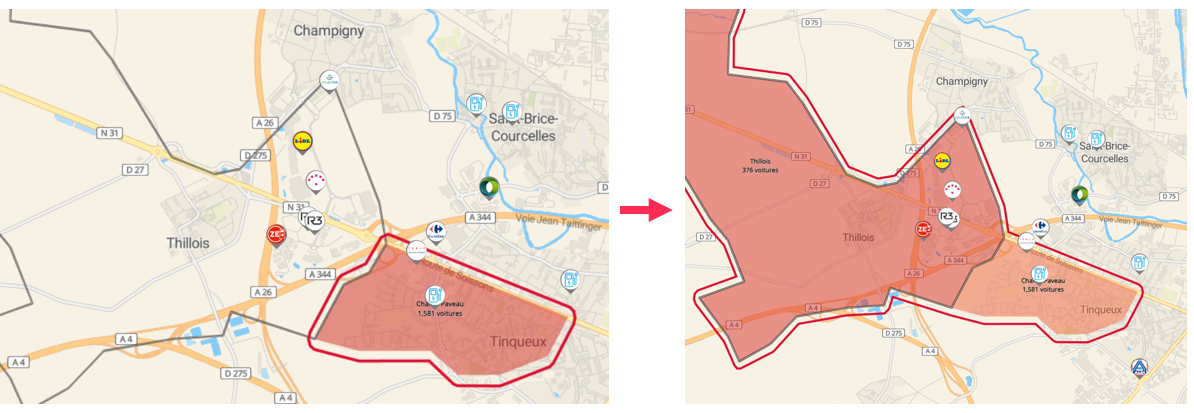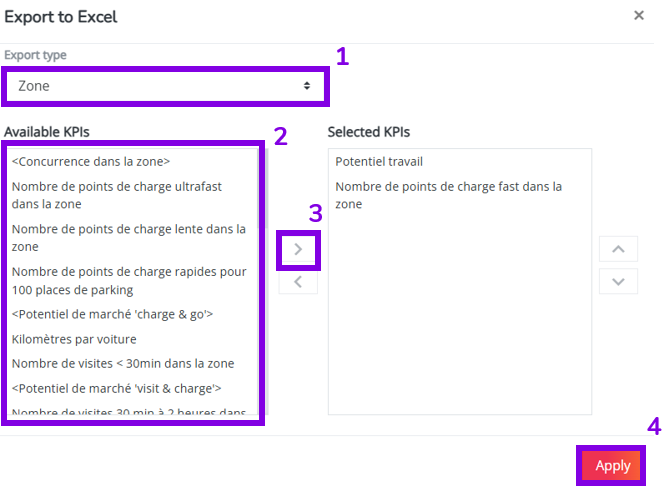How to export Work Potential, Visits per segments, Inhabitants within a specific selection of zones?
This guide will help you use the interactive map in the Marketing Efforts module to filter data by zones and then export it according to your needs. This feature allows you to isolate specific zones, view the associated data unser the map, and generate customized exports.
- Go to the Marketing Efforts module
- Browse the map and click on one of the zones from which you wish to extract data for
- Click on the 'Set as filter' button, then all your data (under the map and on the map) will show only the data known for this zone
- If you want to add more zones to your selection, do so by clicking on the wanted zone with the ctrl key on your keyboard, or click on the zone and select Include in filter in the popup window below the map.
- On the map, you now only see data displayed on the map for the selected zone(s).
- Click on the cloud icon in the top menu to create an export
- Choose Zone as 'Export type', and select all the information you want to collect in you export.
- You can find your export in your name menu when it's generated
Note : You can also use this functionnality to download information based on locations in specific selection of zones, such as # visits according to segment, # (ultra) fast CP within 3 min/10 min, etc.